Prebid SDK Android with the GAM Bidding-Only Integration Method
- Overview
- How it Works
- Major Integration Steps
- Ad Operations Guidance
- AdUnit-Specific instructions
- Additional Ad Unit Configuration
- Further Reading
Overview
This how-to guide covers the original approach for integrating the Prebid SDK into your app with the GMA SDK. It utilizes:
- Prebid SDK and Prebid server to handle the bidding and auction process.
- GAM and the Google Mobile Ads (GMA) SDK manage the ad inventory and select the winning ad to display.
- Prebid Universal Creative renders display ads when a Prebid bid wins.
- GMA SDK renders banner and non-instream ads when a Prebid bid wins.
- GMA IMA SDK renders instream ads when a Prebid bid wins.
If you do not have GMA SDK in the app, refer to the Google Integration Documentation.
Alternative Approaches
Another way to integrate GAM into your app is with the Prebid-Rendered Integration.
Tradeoffs between these integration approaches:
| Aspect | Bidding-Only Integration | Prebid-Rendered Integration |
|---|---|---|
| App code has direct access to bids | ||
| Support for MRAID 3.0 | ||
| Support for SKAdnetwork | ||
| Loads data from Prebid Cache | ||
| Supports instream video | ||
| Triggers billing and Notice URLs | ||
| Supports Third Party Rendering libraries |
Notes:
- On one hand, using Prebid Cache reduces the amount of data that must be sent to the mobile device – the body of the creative does not need to be transmitted for bids. On the other hand, though, when a bid wins in the ad server, the body of the creative must be retrieved from the cache.
- It is possible to mix-and-match implementations within an app. e.g. you could implement instream video with the Bidding-Only approach and other adunits with Prebid-Rendered.
Prerequisites
The GAM Bidding-Only Integration method assumes that you have the following components:
- Google Ad Manager Account - A GAM account allows you to manage and serve ads within your mobile app. Within this account you’ll need to configure your inventory and create orders for serving ads within your app. This involves defining ad units (spaces within your app where ads will be displayed) and setting up orders and line items to deliver ads to those units. See Prebid’s AdOps Guide for more information.
- Google Mobile Ads (GMA) SDK - This refers to the software development kit provided by Google. You need to ensure that you have the latest version of the GMA SDK supported by Prebid SDK. This SDK integration is necessary to communicate with the ad server and display ads in your app.
- Prebid SDK - You will need the latest version of the Prebid Mobile SDK for either Android or iOS.
- Prebid Universal Creative - This needs to be hosted on a CDN and loaded from the creative in GAM as detailed in the AdOps GAM creative reference.
- Prebid Server - You will need a cluster of servers running Prebid Server. You can set up your own Prebid Server or work with a Prebid Server managed service. Prebid Server provides you with the following:
- Configuration storage - rather than hardcoding all the details of your current business arrangements in the app, Prebid Server stores which bidders you’re currently working with, their inventory details, and other settings that can be changed without updating your app.
- Server-side auction - the server will make the connections to multiple auction bidding partners so the app doesn’t have to.
- Creative caching - Prebid Cache stores the creatives until the app needs to render them, reducing the auction response bandwidth.
- Privacy regulation tools - the server can help your legal team meet different regulatory needs in different jurisdictions by configuring various protocols and anonyimization activities.
How it Works
Here’s how the ad bidding-auction-rendering process works in this integration scenario.
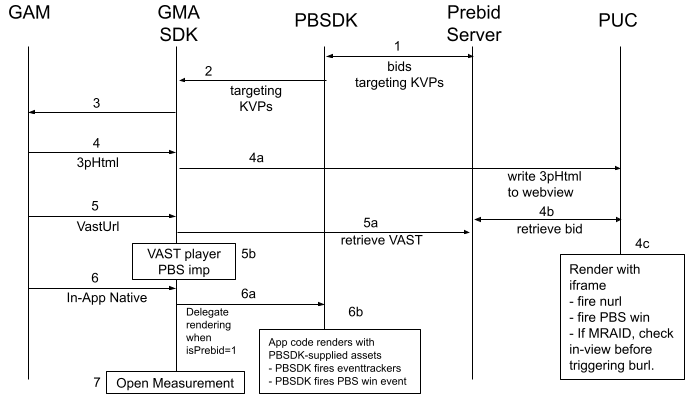
- Prebid SDK calls Prebid Server which supplies one or more bids.
- PBSDK adds targeting values to GMA SDK.
- GMA SDK calls GAM, which makes the ad decision.
- If a 3rd party HTML creative is chosen (banner or interstitial):
- GMA SDK writes the HTML to a webview, loading the Prebid Universal Creative (PUC).
- The PUC loads the winning creative from Prebid Cache.
- The PUC writes this creative into an iframe and hits all the tracking strings: Prebid win URL, billing url (burl), and notice url (nurl).
- If MRAID is available, it is used to consider the view state before hitting the burl.
- If a video VastUrl creative is chosen:
- The GMA SDK uses the platform video player which loads the VAST from Prebid Cache.
- It then starts playing the VAST, hitting the embedded Impression tags when appropriate.
- If an In-App Native format is chosen:
- GMA SDK delegates the rendering of native to the App and PBSDK when a special signal is specified.
- The app code gets the native assets from PBSDK. The app is coded to render the ad.
- PBSDK fires the eventtrackers when appropriate.
- The PBS win event is fired.
- The GMA SDK handles Open Measurement SDK interactions.
Major Integration Steps
Assuming your app already has AdUnits integrated with the GMA SDK, the technical implementation of Prebid mobile into your app will involve these major steps:
- Initialize the Prebid SDK - create a connection to your Prebid Server.
- Set Global Parameters - let bidders know important data about the page, privacy consent, and other settings.
- Work with your Prebid Server team to create the adunit configIds that will be used in the app.
- Set up GAM orders, line items, and creatives. See AdOps guidance
- Link Prebid AdUnit code to your GMA AdUnits - for any adunits that your business team wants to connect to Prebid with the configIds generated in Step 3. See the adunit-specific instructions below.
Ad Operations Guidance
The Ad Operations team will need to create line items in GAM. The creatives used depend on which media formats your adunits utilize.
| AdUnit Format | Line Item Targeting | Creative Type | Prebid Cache? | Ad Ops Details |
|---|---|---|---|---|
| HTML banner, interstitial banner | hb_pb hb_format=banner |
3rd party HTML that loads the PUC | yes | link |
| Video (instream, non-instream, interstitial) | hb_pb hb_format=video inventoryType in (instream, mobile app) |
VastUrl pointing to Prebid Cache | yes | link |
| Rewarded Video | hb_pb hb_format=video inventoryType in (instream, mobile app) rewarded adunits |
VastUrl pointing to Prebid Cache | yes | link |
| In-app native | hb_pb hb_format=native |
GAM native | no | link |
| In-Webview native | hb_pb hb_format=native |
3rd party HTML that loads the native-trk script. | yes | link |
Notes:
- You may need up to 4 sets of line items to support Prebid Mobile depending on adunit types. If you also run Prebid.js or AMP, please see line item considerations for more information.
- Discuss the Prebid Cache column with the Prebid Server team. They can set up the “top-level stored request” for your account to cache or not cache requests as needed.
Rendering and Tracking
This information may be useful when comparing data across various reporting systems:
| Scenario | PUC | VastUrl Creative | GAM Native Creative |
|---|---|---|---|
| Rendering Method | PUC in iframe | GMA SDK player | App code with data from PBSDK |
| Fires Prebid win event | always | never | always |
| Fires Prebid imp event | never | VAST impression tag | never |
| Fires OpenRTB burl | when in view | n/a | never (1) |
| Fires OpenRTB nurl | always | n/a | always |
| Fires OpenMeasurement events | GMA SDK | n/a | PB SDK |
Notes:
- OpenRTB burl and nurl will be utilized in a future release.
AdUnit-Specific instructions
This section describes the integration details for different ad formats. In each scenario, you’ll be asked for a configId - this is a key established in conjunction with your Prebid Server provider. It’s used at runtime to pull in the bidders and parameters specific to this adunit. Depending on your Prebid Server partner, it may be a UUID or constructed out of parts like an account number and adunit name.
Format: HTML Banner
Format: Interstitial Banner
Format: Instream Video
Format: Non-Instream Video
Format: Interstitial Video
Format: Rewarded Video Ad
Format: Native In-App
Format: Native In-Webview
Format: Multiformat (Banner+Video+InApp Native)
Format: Multiformat Interstitial (Banner+Video)
Additional Ad Unit Configuration
Each ad unit in the Original API is a subclass of the AdUnit class, which provides the following properties and methods for additional configuration.
Arbitrary OpenRTB
(requires SDK v2.3.1)
Prebid SDK allows the customization of the OpenRTB request on the impression level using the setImpORTBConfig() function:
adUnit.setImpOrtbConfig(
"{" +
" \"bidfloor\": 0.01," +
" \"banner\": {" +
" \"battr\": [1,2,3,4]" +
" }" +
"}"
);
The parameter passed to setImpOrtbConfig() will be merged into the respective imp object for this Ad Unit. For instance, the above example will add the $.imp[0].bidfloor and $.imp[0].banner.battr parameters to the bid request.
To empty out a previously provided impression config, just set it to the empty string:
adUnit.setImpOrtbConfig("")
Auto Refresh
setAutoRefreshPeriodMillis
Starting from PrebidMobile 3.0.0 the setAutoRefreshPeriodMillis method is removed. Use the setAutoRefreshInterval method instead.
If set on a given Prebid Mobile ad unit, the fetchDemand function will be called every periodMillis until stopAutoRefresh is called. Each call to fetchDemand will invoke the onComplete function. This refresh only pertains to Prebid Mobile and not to any ad server refresh processes. It is suggested that the adServers refresh be turned off.
Parameters
periodMillis: Integer defining the refresh time in milliseconds.
setAutoRefreshInterval
If set on a given Prebid Mobile ad unit, the fetchDemand function will be called every periodMillis until stopAutoRefresh is called. Each call to fetchDemand will invoke the onComplete function. This refresh only pertains to Prebid Mobile and not to any ad server refresh processes. It is suggested that the adServers refresh be turned off.
Parameters
seconds: Integer defining the refresh time in seconds.
startAutoRefresh
Starts the auto-refresh behavior for a given Prebid Mobile ad unit.
stopAutoRefresh
Halts the auto-refresh behavior for a given Prebid Mobile ad unit. If no auto-refresh behavior has been set, stopAutoRefresh will be ignored.
GPID
(requires SDK v2.1.6)
The Global Placement ID (GPID) is a key that uniquely identifies a specific instance of an adunit. Some bidders require this value. An important scenario is “infinite scroll” – if your app creates instances of an adunit dynamically as the user scrolls through content, the the GPID must be different for each by appending some kind of sequence or ID. e.g. “/newsfeed#7”
Using the following method, you can set the impression-level GPID value to the bid request:
adUnit?.gpid = "/36117602/hnp-sfgate.com/Homepage/AP300"
Ad Position
The adPosition property allows developers to specify the position of the ad within the publisher’s content. This property maps to the pos field in the OpenRTB specification under the imp[].banner or imp[].video objects, depending on the ad format. The possible values for this field could be found in the respective specification.
You can set adPosition by using the following method:
adUnit.setAdPosition(AdPosition.FOOTER);
Native Impression Tracking
The SDK offers an API that enables impression tracking for the following ad unit types: BannerAdUnit, InterstitialAdUnit, and PrebidAdUnit. An example implementation is provided below:
BannerAdUnit:
val adView = AdManagerAdView(this)
val adUnit = BannerAdUnit(CONFIG_ID, WIDTH, HEIGHT)
adUnit.activatePrebidImpressionTracker(adView)
InterstitialAdUnit:
val adUnit = InterstitialAdUnit(CONFIG_ID, 80, 60)
adUnit.activateInterstitialPrebidImpressionTracker()
PrebidAdUnit:
val prebidAdUnit = PrebidAdUnit(configId)
// Use this method for banners
prebidAdUnit.activatePrebidImpressionTracker(adView)
// Use this method for interstitials
prebidAdUnit.activateInterstitialPrebidImpressionTracker()
NOTE: The SDK support only seatbid[].bid[].burl as impression tracking URL for now.
Impression tracking
In the Bidding Only integration scenario, PUC is responsible for tracking events for banner ads, like burl, imp, and win. The disadvantage of this approach is that PUC doesn’t have reliable information about the viewability of the WebView. As a result, impression tracking happens at the rendering stage of the ad. Or, if MRAID is supported, once the viewableChange event is fired. It leads to big discrepancies since the “1 pixel in view” requirement is not met.
Starting with version 2.4.0, Prebid SDK introduced the API to track the viewability of the ad and track impression event, respectively.
To activate impression tracking for the banner ad unit - use the activatePrebidImpressionTracker(adView) method. The adView parameter should be an instance of AdManagerAdView:
adUnit.activatePrebidImpressionTracker(adView)
adUnit.fetchDemand(builder, resultCode -> { ... })
For activation for the interstitial ad unit, you should set activatePrebidImpressionTracker() flag:
Interstitial adUnit = InterstitialAdUnit(CONFIG_ID, WIDTH, HEIGTH);
adUnit.activatePrebidImpressionTracker();
After the invocation of activatePrebidImpressionTracker(), the Prebid SDK will start analyzing the View Hierarchy and track the viewability of the ad view. Once the ad view is viewable for the user for at least 1 pixel for 1 second, the SDK will track an impression event for the presented ad. The SDK will stop analyzing the View Hierarchy once the caller object of activatePrebidImpressionTracker() is destroyed.