Prebid SDK iOS with AdMob Integration Method
- Overview
- How it Works
- Major Integration Steps
- Ad Operations Guidance
- Setup
- Adunit Specific Instructions
- Additional Ad Unit Configuration
- Further Reading
Overview
Here’s how to integrate the Prebid SDK with Google AdMob.
Prerequisites
These are the required components:
- AdMob Account - This account allows you to manage and serve ads within your mobile app. Within this account you’ll need to configure your inventory for serving ads within your app.
- GMA SDK - This SDK integration is necessary to communicate with the AdMob service.
- Prebid SDK - You will need the latest version of the Prebid Mobile SDK for either Android or iOS.
- Prebid Server - You will need a cluster of servers running Prebid Server. You can set up your own Prebid Server or work with a Prebid Server managed service. Prebid Server provides you with the following:
- Configuration storage - rather than hardcoding all the details of your current business arrangements in the app, Prebid Server stores which bidders you’re currently working with, their inventory details, and other settings that can be changed without updating your app.
- Server-side auction - the server will make the connections to multiple auction bidding partners so the app doesn’t have to.
- Privacy regulation tools - the server can help your legal team meet different regulatory needs in different jurisdictions by configuring various protocols and anonyimization activities.
How it Works
Here’s how the ad bidding-auction-rendering process works in this integration scenario.
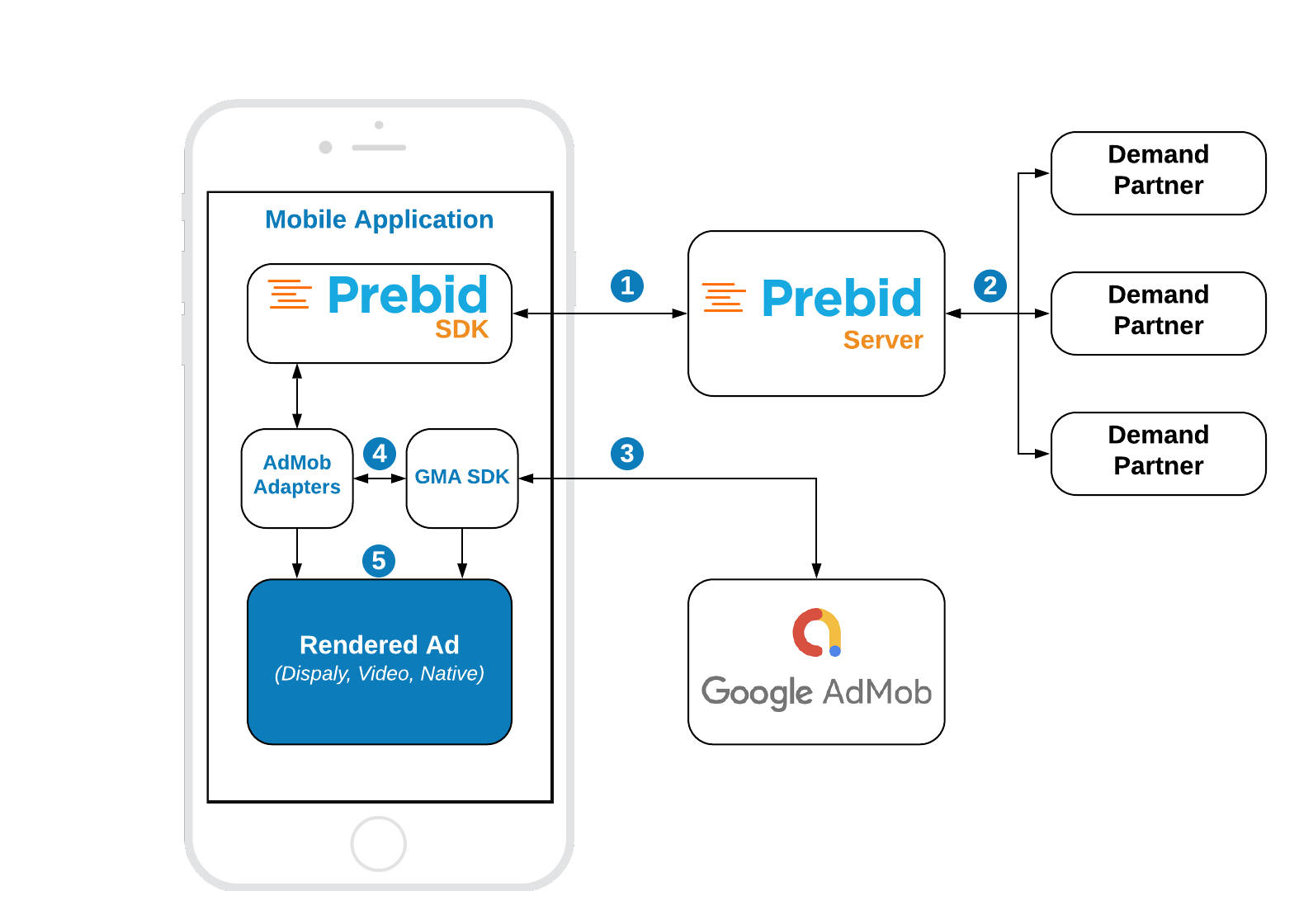
Steps 1-2 Prebid SDK makes a bid request. Prebid Server runs an auction and returns the winning bid.
Step 3 GMA SDK makes an ad request. AdMob returns the mediation chain with respective ad sources.
Step 4 For each Prebid ad source, the GMA SDK sequentially instantiates a Prebid adapter function.
Step 5 The adapter function verifies the targeting keywords of the winning bid and the server properties of the given ad source. If they match the adapter will render the winning bid. Otherwise, it will immediately fail with a “no ad” error and the next ad source will instantiate the same adapter but for another set of server params.
Major Integration Steps
Assuming your app is already integrated with the GMA SDK, the technical implementation of Prebid mobile into your app will involve these major steps:
- Initialize the Prebid SDK - create a connection to your Prebid Server.
- Set Global Parameters - let bidders know important data about the page, privacy consent, and other settings.
- Work with your Prebid Server team to create the adunit configIds that will be used in the app.
- Set up AdMob Mediation Groups and Custom Events. See AdOps guidance
- Link Prebid SDK AdUnit code to your app’s AdUnits for the adunits that your business team wants to connect to Prebid with the configIds generated in Step 3. See the adunit-specific instructions below.
Ad Operations Guidance
The Ad Operations team will need to create a Mediation Group in AdMob.
Rendering and Tracking
This information may be useful when comparing data across various reporting systems:
| Scenario | Tracked? |
|---|---|
| Fires Prebid win event | yes |
| Fires Prebid imp event | yes |
| Fires OpenRTB burl | yes (1) |
| Fires OpenRTB nurl | yes (1) |
| Fires OpenMeasurement events | yes |
Notes:
- OpenRTB
burlandnurlare utilized in a PrebidMobile SDK v3.0.0.
Setup
Prebid SDK is integrated into AdMob setup thru custom adapters. To integrate Prebid Adapters into your app, add the following line to your Podfile:
pod 'PrebidMobileAdMobAdapters'
Initialization
Warning: The GADMobileAds.sharedInstance().start() should be called in the adapters bundle, otherwise, GMA SDK won’t load the ads with error: adView:didFailToReceiveAdWithError: SDK tried to perform a networking task before being initialized.
To avoid the error add the following line to your app right after initialization of GMA SDK:
AdMobUtils.initializeGAD()
Adunit Specific Instructions
Banners
Integration example(Swift):
// 1. Create a GADRequest
let gadRequest = Request()
// 2. Create a BannerView
gadBanner = GoogleMobileAds.BannerView(adSize: adSizeFor(cgSize: AD_SIZE))
gadBanner.adUnitID = AD_UNIT_ID
gadBanner.delegate = self
gadBanner.rootViewController = self
// Add GMA SDK banner view to the app UI
bannerView.addSubview(gadBanner)
// 3. Create an AdMobMediationBannerUtils
mediationDelegate = AdMobMediationBannerUtils(gadRequest: gadRequest, bannerView: gadBanner)
// 4. Create a MediationBannerAdUnit
prebidAdMobMediaitonAdUnit = MediationBannerAdUnit(
configID: CONFIG_ID,
size: AD_SIZE,
mediationDelegate: mediationDelegate
)
// 5. Make a bid request to Prebid Server
prebidAdMobMediaitonAdUnit.fetchDemand { [weak self] result in
PrebidDemoLogger.shared.info("Prebid demand fetch for AdMob \(result.name())")
// 6. Load ad
self?.gadBanner.load(gadRequest)
}
// 1. Create GADRequest and GADBannerView
gadRequest = GADRequest()
gadBanner = GADBannerView(adSize: AD_SIZE)
gadBanner.delegate = self
gadBanner.rootViewController = self
gadBanner.adUnitID = AD_UNIT_ID
// 2. Create an AdMobMediationBannerUtils
mediationDelegate = AdMobMediationBannerUtils(gadRequest: gadRequest, bannerView: gadBanner)
// 3. Create the MediationBannerAdUnit
prebidAdMobMediaitonAdUnit = MediationBannerAdUnit(configID: CONFIG_ID,
size: AD_SIZE,
mediationDelegate: mediationDelegate)
// 4. Make a bid request
prebidAdMobMediaitonAdUnit.fetchDemand { [weak self] result in
// 5. Make an ad request to AdMob
self?.gadBanner.load(self?.gadRequest)
}
Step 1: Create Request and BannerView
This step is the same as for the original AdMob integration. You don’t have to make any modifications here.
Step 2: Create AdMobMediationBannerUtils
The AdMobMediationBannerUtils is a helper class, which performs certain utility work for the MediationBannerAdUnit, such as passing the targeting keywords to the adapters and checking the visibility of the ad view.
Step 3: Create MediationBannerAdUnit
The MediationBannerAdUnit is part of Prebid mediation API. This class is responsible for making a bid request and providing the winning bid and targeting keywords to mediating SDKs.
Step 4: Make bid request
The fetchDemand method makes a bid request to a Prebid server and returns a result in a completion handler.
Step 5: Make an Ad Request
Make a regular AdMob’s ad request. Everything else will be handled by Prebid adapters.
Interstitials
Integration example(Swift):
// 1. Create a Request
let gadRequest = Request()
// 2. Create an AdMobMediationInterstitialUtils
let mediationDelegate = AdMobMediationInterstitialUtils(gadRequest: gadRequest)
// 3. Create a MediationInterstitialAdUnit
admobAdUnit = MediationInterstitialAdUnit(
configId: CONFIG_ID,
mediationDelegate: mediationDelegate
)
// 4. Make a bid request to Prebid Server
admobAdUnit?.fetchDemand(completion: { [weak self] result in
PrebidDemoLogger.shared.info("Prebid demand fetch for AdMob \(result.name())")
// 5. Load the interstitial ad
InterstitialAd.load(
with: AD_UNIT_ID,
request: gadRequest
) { [weak self] ad, error in
guard let self = self else { return }
if let error = error {
PrebidDemoLogger.shared.error("\(error.localizedDescription)")
return
}
// 6. Present the interstitial ad
self.interstitial = ad
self.interstitial?.fullScreenContentDelegate = self
self.interstitial?.present(from: self)
}
})
// 1. Create GADRequest
gadRequest = GADRequest()
// 2. Create AdMobMediationInterstitialUtils
let mediationDelegate = AdMobMediationInterstitialUtils(gadRequest: self.gadRequest)
// 3. Create MediationInterstitialAdUnit
admobAdUnit = MediationInterstitialAdUnit(configId: CONFIG_ID, mediationDelegate: mediationDelegate)
// 4. Make a bid request
admobAdUnit?.fetchDemand(completion: { [weak self]result in
// 5. Make an ad request to AdMob
GADInterstitialAd.load(withAdUnitID: AD_UNIT_ID, request: self?.gadRequest) { [weak self] ad, error in
guard let self = self else { return }
if let error = error {
PBMLog.error(error.localizedDescription)
return
}
// 6. Present the interstitial ad
self.interstitial = ad
self.interstitial?.fullScreenContentDelegate = self
self.interstitial?.present(fromRootViewController: self)
}
})
The default ad format for interstitial is .banner. In order to make a multiformat bid request, set the respective values into the adFormats property.
// Make bid request for video ad
adUnit?.adFormats = [.video]
// Make bid request for both video amd banner ads
adUnit?.adFormats = [.video, .banner]
// Make bid request for banner ad (default behaviour)
adUnit?.adFormats = [.banner]
Step 1: Create Request
This step is the same as for the original AdMob integration. You don’t have to make any modifications here.
Step 2: Create AdMobMediationInterstitialUtils
The AdMobMediationInterstitialUtils is a helper class, which performs certain utility work for the MediationInterstitialAdUnit, such as passing the targeting keywords to adapters and checking the visibility of the ad view.
Step 3: Create MediationInterstitialAdUnit
The MediationInterstitialAdUnit is part of the Prebid mediation API. This class is responsible for making a bid request and providing a winning bid to the mediating SDKs.
Step 4: Make bid request
The fetchDemand method makes a bid request to a Prebid server and provides a result in a completion handler.
Step 5: Make an Ad Request
Make a regular AdMob’s ad request. Everything else will be handled by GMA SDK and prebid adapters.
Steps 6: Display an ad
Once you receive the ad it will be ready for display. Follow the AdMob instructions for displaying an ad.
Rewarded
Server-side Rewarded Ad Unit Configuration
The Rewarded Ad Unit assumes special behavior that should be configurable by the platform or publisher according to the application or ad experience guides.
Configuration of rewarded ad unit can be done by defining the Prebid Server passthrough extension or by using a stored impression-level request on the server.
Prebid SDK will search for a particular rwdd object in $.seatbid.bid.ext.prebid.passthrough of bid response to configure the behavior and rendering of the Rewarded Ad Unit. The following table describes the structure and usage purpose of rwdd configuration parameters.
| Attribute | Type | Description | Example |
|---|---|---|---|
reward |
object (optional) |
Metadata provided by the publisher to describe the reward. | { |
reward.type |
string | Type of the reward in the app’s coins. | "SuperDollars" |
reward.count |
integer | Amount of coins. | 10 |
reward.ext |
object | For future extensions. | { |
completion |
object (optional) |
Describes the condition when the SDK should send a signal to the app that the user has earned the reward. | { |
completion.banner |
object | Details for banner ad completion. | { |
completion.banner.time |
integer | Period of time the banner ad is on screen. | 5 |
completion.banner.event |
string | URL with custom schema sent by the creative to indicate that the user did earn a reward. | "rwdd://userDidEarnReward" |
completion.video |
object | Details for video ad completion. | { |
completion.video.time |
integer | Period of time the video ad is on screen. | 10 |
completion.video.playbackevent |
string | The playback event stage in the video. | "start", "firstquartile", "midpoint", "thirdquartile", "complete" |
completion.video.endcard |
object | Properties for the end card. | { |
completion.video.endcard.time |
integer | Period of time the end card is on screen. | 5 |
completion.video.endcard.event |
string | URL with custom schema sent by the creative for end card. | "rwdd://userDidEarnReward" |
close |
object (optional) |
Describes the ad close behavior after the reward is earned. | { |
close.postrewardtime |
integer | Time interval (seconds) after reward event when SDK should close interstitial. | 3 |
close.action |
string | Action SDK should make: "autoclose" (close interstitial) or "closebutton" (show close button) |
"autoclose" |
An example of an impression-level stored request:
{
"video": {
"h": 480,
"w": 320,
"mimes": ["video/mp4"],
"linearity": 1,
"placement": 2,
"playbackmethod": [2]
},
"ext": {
"prebid": {
"passthrough": [
{
"type": "prebidmobilesdk",
"rwdd": {
"reward": {
"type": "SuperDollars",
"count": 10
},
"completion": {
"video": {
"endcard": {
"time": 5
}
}
},
"close": {
"postrewardtime": 3,
"action": "autoclose"
}
}
}
]
}
}
}
More details about the SDK behavior according to the rwdd configuration you can find in the GitHub Proposal.
Integration example(Swift):
// 1. Create a Request
let request = Request()
// 2. Create an AdMobMediationRewardedUtils
mediationDelegate = AdMobMediationRewardedUtils(gadRequest: request)
// 3. Create a MediationRewardedAdUnit
admobRewardedAdUnit = MediationRewardedAdUnit(
configId: CONFIG_ID,
mediationDelegate: mediationDelegate
)
// 4. Make a bid request to Prebid Server
admobRewardedAdUnit.fetchDemand { [weak self] result in
guard let self = self else { return }
PrebidDemoLogger.shared.info("Prebid demand fetch for AdMob \(result.name())")
// 5. Load the rewarded ad
RewardedAd.load(with: AD_UNIT_ID, request: request) { [weak self] ad, error in
guard let self = self else { return }
if let error = error {
Log.error(error.localizedDescription)
return
}
// 6. Present the rewarded ad
self.gadRewardedAd = ad
self.gadRewardedAd?.fullScreenContentDelegate = self
DispatchQueue.main.asyncAfter(deadline: .now() + .seconds(3)) {
self.gadRewardedAd?.present(
from: self,
userDidEarnRewardHandler: {
print("User did earn reward.")
}
)
}
}
}
// 1. Create GADRequest
let request = GADRequest()
// 2. Create AdMobMediationInterstitialUtils
let mediationDelegate = AdMobMediationRewardedUtils(gadRequest: request)
// 3. Create MediationInterstitialAdUnit
admobRewardedAdUnit = MediationRewardedAdUnit(configId: CONFIG_ID, mediationDelegate: mediationDelegate)
// 4. Make a bid request
admobRewardedAdUnit.fetchDemand { [weak self] result in
guard let self = self else { return }
// 5. Make an ad request to AdMob
GADRewardedAd.load(withAdUnitID: AD_UNIT_ID, request: request) { [weak self] ad, error in
guard let self = self else { return }
if let error = error {
PBMLog.error(error.localizedDescription)
return
}
// 6. Present the interstitial ad
self.gadRewardedAd = ad
self.gadRewardedAd?.fullScreenContentDelegate = self
DispatchQueue.main.asyncAfter(deadline: .now() + .seconds(3)) {
self.gadRewardedAd?.present(fromRootViewController: self, userDidEarnRewardHandler: {
print("Reward user")
})
}
}
}
The process of displaying the rewarded ad is the same as for displaying an Interstitial Ad.
To be notified when a user earns a reward follow the AdMob intructions.
Step 1: Create Request
This step is the same as for the original AdMob integration. You don’t have to make any modifications here.
Step 2: Create MediationRewardedAdUnit
The AdMobMediationRewardedUtils is a helper class, which performs certain utility work for the MediationRewardedAdUnit, like passing the targeting keywords to the adapters.
Step 3: Create MediationInterstitialAdUnit
The MediationRewardedAdUnit is part of the Prebid mediation API. This class is responsible for making a bid request and providing a winning bid and targeting keywords to the adapters.
Step 4: Make bid request
The fetchDemand method makes a bid request to the a Prebid server and provides a result in a completion handler.
Step 5: Make an Ad Request
Make a regular AdMob’s ad request. Everything else will be handled by GMA SDK and prebid adapters.
Steps 6: Display an ad
Once the rewarded ad is received you can display it. Follow the AdMob instructions for displaying an ad.
Native Ads
Warning: If you use Native Ads you must integrate AdMob Adapters via the source files instead of cocoapods integration or standalone framework.
In order to integrate AdMob adapters just add the adapters’ source files to your app project.
Integration example(Swift):
// 1. Create a Request
let gadRequest = Request()
// 2. Create an AdMobMediationNativeUtils
mediationDelegate = AdMobMediationNativeUtils(gadRequest: gadRequest)
// 3. Create a MediationNativeAdUnit
admobMediationNativeAdUnit = MediationNativeAdUnit(
configId: CONFIG_ID,
mediationDelegate: mediationDelegate
)
// 4. Configure MediationNativeAdUnit
admobMediationNativeAdUnit.addNativeAssets(nativeRequestAssets)
admobMediationNativeAdUnit.setContextType(.Social)
admobMediationNativeAdUnit.setPlacementType(.FeedContent)
admobMediationNativeAdUnit.setContextSubType(.Social)
admobMediationNativeAdUnit.addEventTracker(eventTrackers)
// 5. Make a bid request to Prebid Server
admobMediationNativeAdUnit.fetchDemand { [weak self] result in
guard let self = self else { return }
PrebidDemoLogger.shared.info("Prebid demand fetch for AdMob \(result.name())")
// 6. Load the native ad
self.adLoader = AdLoader(
adUnitID: AD_UNIT_ID,
rootViewController: self,
adTypes: [ .native ],
options: nil
)
self.adLoader?.delegate = self
self.adLoader?.load(gadRequest)
}
// 1. Create GAD Request
gadRequest = GADRequest()
// 2. Create AdMobMediationNativeUtils
mediationDelegate = AdMobMediationNativeUtils(gadRequest: gadRequest)
// 3. Create and configure MediationNativeAdUnit
nativeAdUnit = MediationNativeAdUnit(configId: prebidConfigId,
mediationDelegate: mediationDelegate!)
nativeAdUnit.setContextType(ContextType.Social)
nativeAdUnit.setPlacementType(PlacementType.FeedContent)
nativeAdUnit.setContextSubType(ContextSubType.Social)
// 4. Set up assets for bid request
nativeAdUnit.addNativeAssets(nativeAssets)
// 5. Set up event tracker for bid request
nativeAdUnit.addEventTracker(eventTrackers)
// 6. Make a bid request
nativeAdUnit.fetchDemand { [weak self] result in
guard let self = self else { return }
// 7. Load AdMob Native ad
self.adLoader = GADAdLoader(adUnitID: AD_UNIT_ID,
rootViewController: self.rootController,
adTypes: [ .native ],
options: nil)
self.adLoader?.delegate = self
self.adLoader?.load(self.gadRequest)
}
Step 1: Create a Request
Prepare the Request object before you make a bid request. It will be needed for the Prebid mediation utils.
Step 2: Create AdMobMediationNativeUtils
The AdMobMediationNativeUtils is a helper class, which performs certain utility work for MediationNativeAdUnit, like passing the targeting keywords to adapters and checking the visibility of the ad view.
Step 3: Create and configure MediationNativeAdUnit
The MediationNativeAdUnit is part of the Prebid mediation API. This class is responsible for making a bid request and providing a winning bid and targeting keywords to the adapters. For better targeting you should provide additional properties like contextType and placementType.
Step 4: Set up assets for bid request
The bid request for native ads should have the description of any expected assets. The full spec for the native template can be found in the Native Ad Specification from IAB.
Example of creating the assets array:
let image = NativeAssetImage(minimumWidth: 200, minimumHeight: 50, required: true)
image.type = ImageAsset.Main
let icon = NativeAssetImage(minimumWidth: 20, minimumHeight: 20, required: true)
icon.type = ImageAsset.Icon
let title = NativeAssetTitle(length: 90, required: true)
let body = NativeAssetData(type: DataAsset.description, required: true)
let cta = NativeAssetData(type: DataAsset.ctatext, required: true)
let sponsored = NativeAssetData(type: DataAsset.sponsored, required: true)
return [icon, title, image, body, cta, sponsored]
Step 5: Set up event tracker for bid request
The bid request for mative ads may have a description of expected event trackers. The full spec for the Native template can be found in the Native Ad Specification from IAB.
The example of creating the event trackers array:
let eventTrackers = [
NativeEventTracker(event: EventType.Impression, methods: [EventTracking.Image,EventTracking.js])
]
Step 6: Make a bid request
The fetchDemand method makes a bid request to Prebid server and provides a result in a completion handler.
Step 7: Load AdMob Native ad
Now just load a native ad from AdMob according to the AdMob instructions.
Additional Ad Unit Configuration
Ad Position
The adPosition property allows developers to specify the position of the ad within the publisher’s content. This property maps to the pos field in the OpenRTB specification under the imp[].banner or imp[].video objects, depending on the ad format. The possible values for this field could be found in the respective specification.
You can set adPosition by using the following property:
adUnit.adPosition = .footer