Professor Prebid User Guide
Introduction
Professor Prebid is an open source Chrome extension to allow easy debugging and troubleshooting on publisher websites using Prebid.js.
Further Content:
Installation
Simply visit the dedicated Chrome Store link and click on Add to Chrome. Don’t forget to pin it so you can have one-click access.
Alternatively, if you want to compile it yourself and run locally, please clone Github’s repository and follow the instructions.
Usage
Professor Prebid will automatically detect if the page has one or more Prebid instances. It Prebid is found, the extension’s icon will display a badge like: ![]()
Click on the icon to start interaction.
Features
Adunits
This is the default view and allows you to quickly check all the adunit codes available to Prebid, along with the associated media types and bidders.
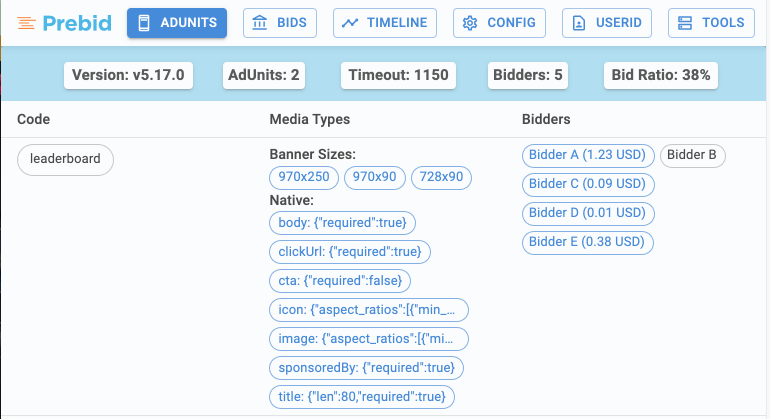
Each bidder entry is clickable, showing the associated input and bid response. You can easily copy a specific part of the JSON to the clipboard.
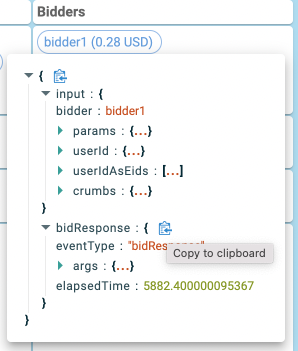
Finally, you can also spot who is the winning bidder and whether its ad was rendered.
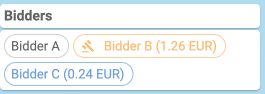
Bids
This screen allows you to verify and compare all the bids placed via Prebid.js and their metadata including:
- Bid value
- Bid currency
- Response time
- Adserver Targeting keywords
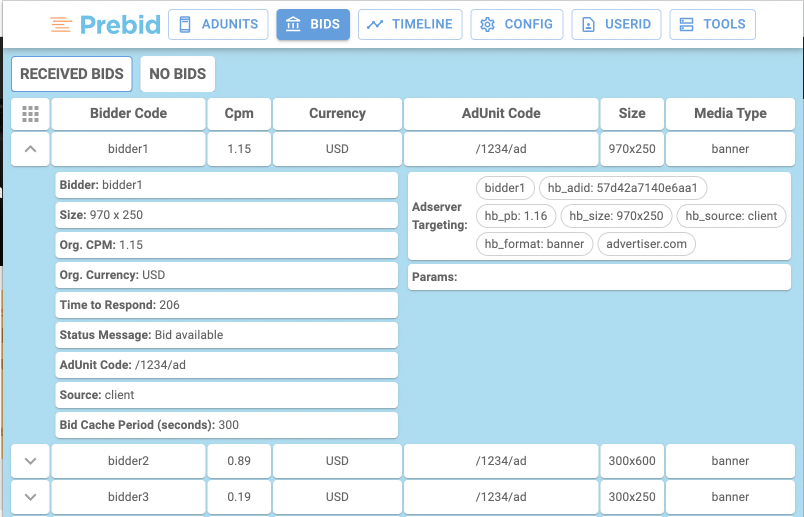
Timeline
This view shows you the auction’s main milestones:
- Auction start timestamp
- Bidders calling sequence and timestamp
- Each bidder response time
- Timeout threshold
- Auction end timestamp
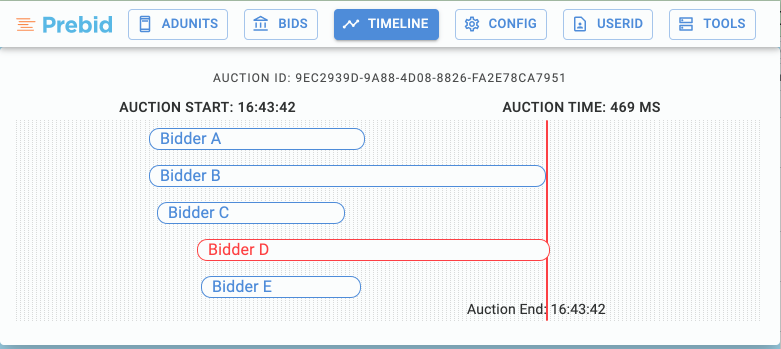
Professor Prebid renders different timeline views using the auction id as key. This can happen if the publisher has an auto-refresh or manages each adunit independently.
Config
You will find here the main modules and their configuration:
- Price Granularity: low/medium/high/auto/dense/custom
- Bidder settings: calling order, timeout, …
- Prebid Server: id, bidders, endpoints, …
- CMP: Support different compliance frameworks (TCF, CCPA…), encoded consent string, decoded consent string
- User ID modules
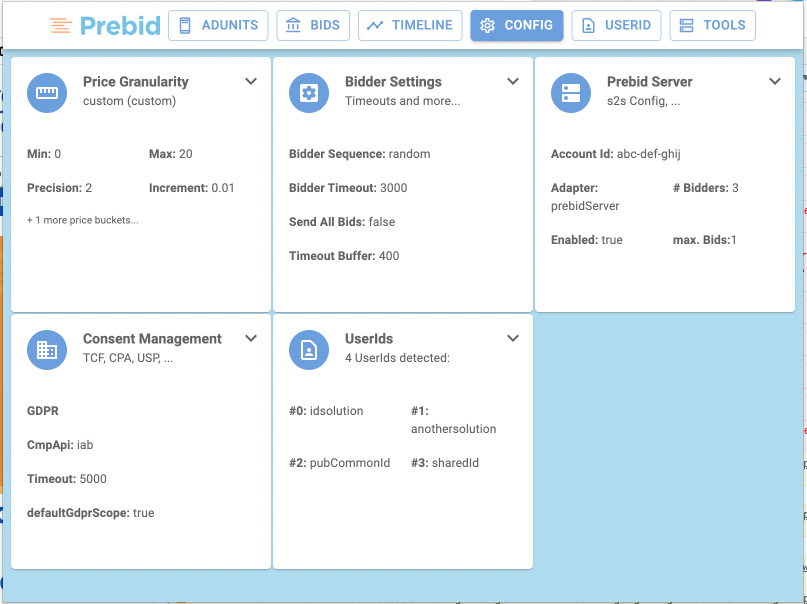
User ID
This view displays the configuration and the outcome of the different id providers found on page.
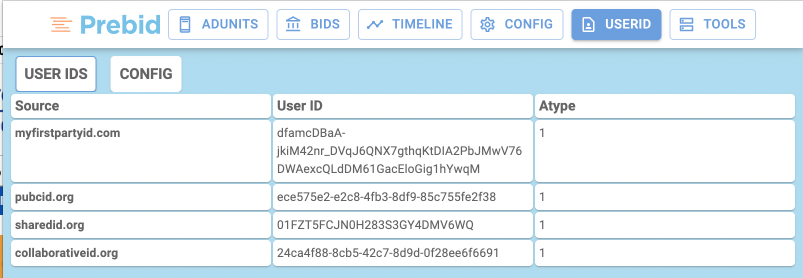
Tools
This tab provides advanced troubleshooting tools:
- Shortcut to GAM console
- Activation of Prebid Debug data on console
- Bid filtering: allowlist of bidders
- Bid CPM override
- Adunit overlay: shows details about the winner over the creative on page
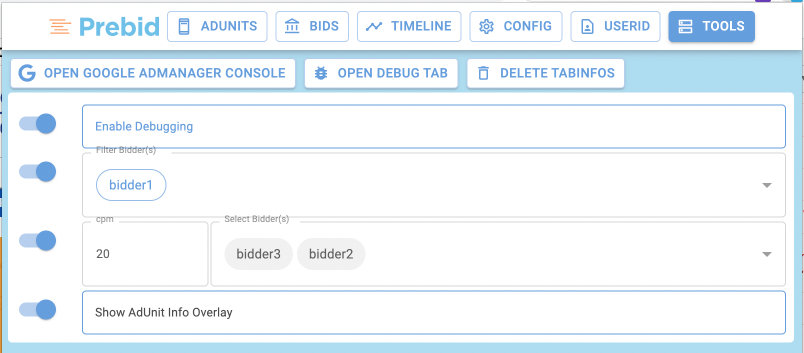
Here’s an example of an overlay:
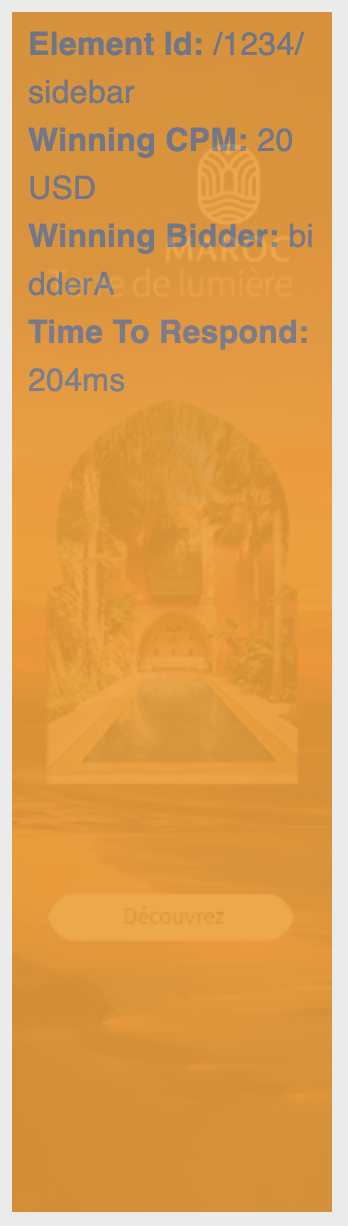
User Sync Network Inspector
Note: This is a tool that does require some technical knowledge because it utilizes the Chrome Devtools.
Use Case
When SSP user sync URL’s are requested on a Publisher site, they typically will initiate calls or redirect to other resources which will initiate or redirect to other resources, etc. When it comes to privacy compliance, it can be difficult to track down if all resources down the request chain are obeying all of the necessary privacy compliance rules. Are all of the correct query parameters being passed where they should be down the chain?
The goal of this tool doesn’t attempt to fix scenarios where compliance params might not be present, instead it is a tool designed to quickly show transparency around this. It is up to the SSP to be aware of how compliance params are being used and to act accordingly based on this.
How to Use
Note: It is advised when testing User Sync URL’s that you clear cookies relative to the domain you are testing. This will ensure that results are in-line with an initial visit to the current page. Additionally, the first resource matching the root URL will be used to generate the initiator request chain.
- With the Professor Prebid extension on, open the Chrome developer tools by right-clicking anywhere on a webpage and selecting
Inspect. - Navigate to the
Profressor Prebidpanel (top-right), then to theNetwork Inspectortab in the submenu directly below. - Enable the feature by sliding the toggle below.
- Enter a User Sync root URL to listen for as the page loads to generate a request chain from, then click the “Set URL” button. For example,
https://ads.pubmatic.com/AdServer/js/user_sync.html?kdntuid=1&p=159096&us_privacy=1YNY - Close the developer tools window, re-open the Chrome Dev Tools again (for changes to reflect, a new instance of the developer tools is required) and navigate back to
Professor Prebid --> Network Inspector - Lastly, click the
 icon (top-right). This will refresh the page and generate a new initiator request chain below (If one is present for the provided User Sync Root URL).
icon (top-right). This will refresh the page and generate a new initiator request chain below (If one is present for the provided User Sync Root URL).
The UI of the User Sync Network Inspector:
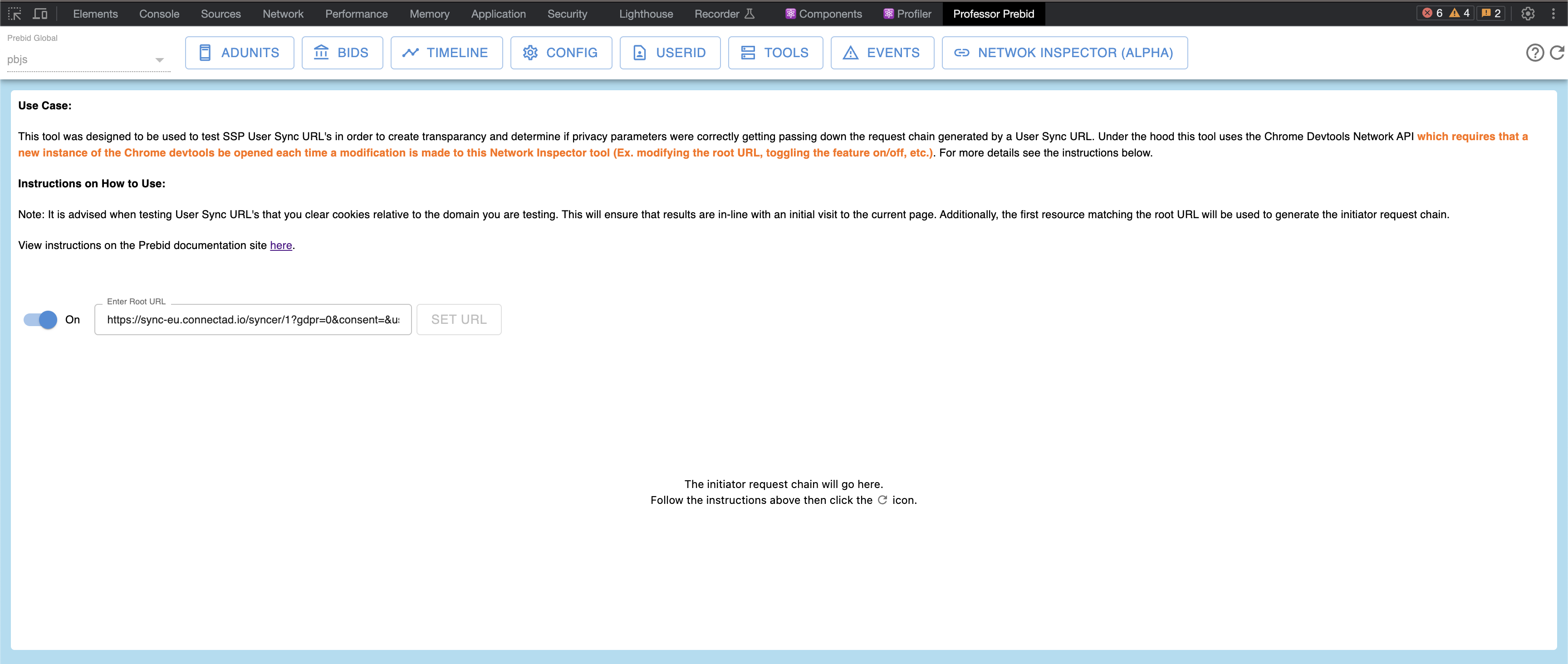
The Request Chain
Data for each resource on a request chain is taken from that resources HAR entry (For more info on HAR entries, see: http://www.softwareishard.com/blog/har-12-spec)
If a user sync root URL resource is loaded on a webpage, the final resulting request chain object will look like the following (the “redirectsTo” and “initiated” fields can contain zero to many nested resources as values):
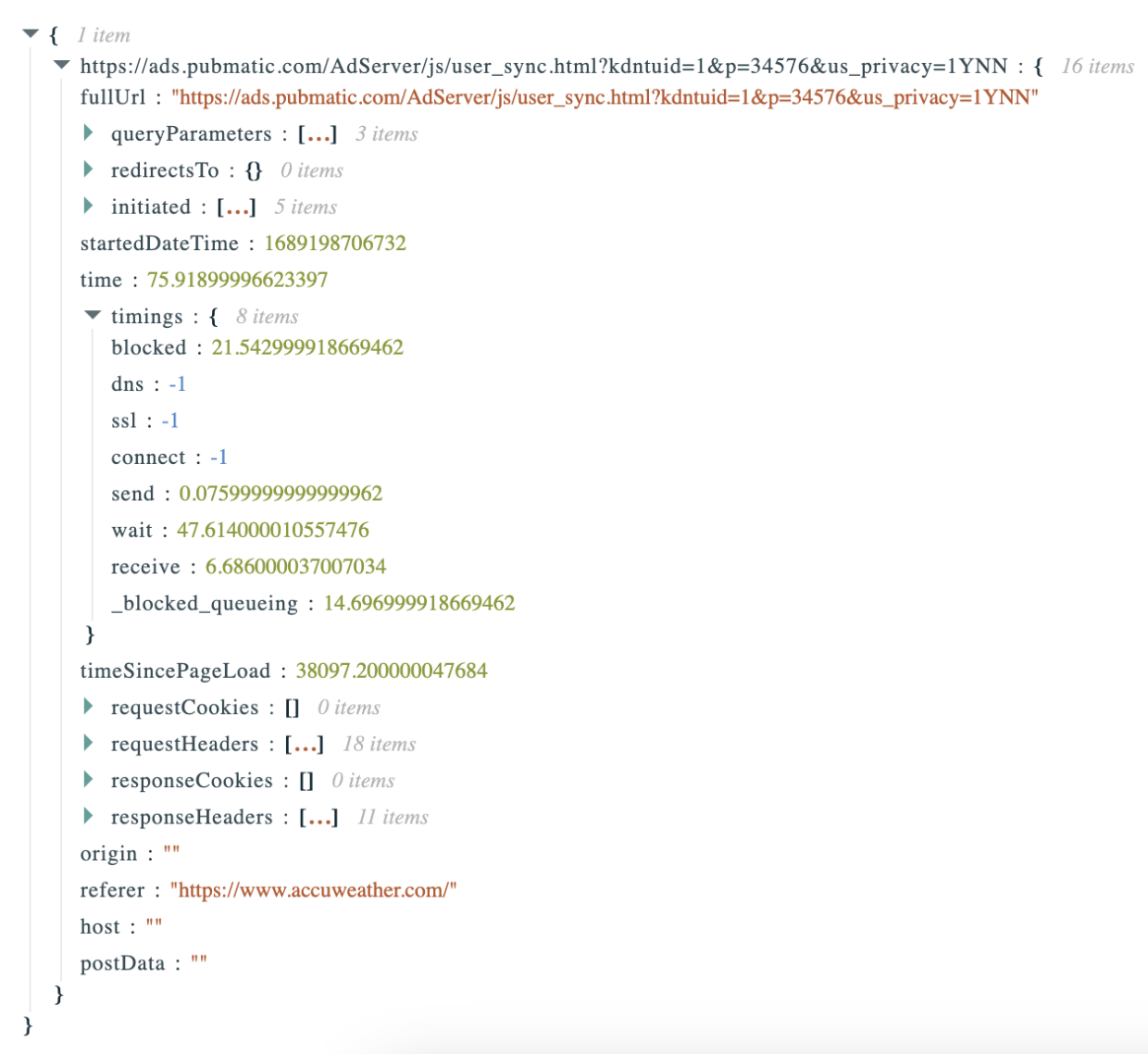
Note: redirectsTo means a resource explicitly redirected to another resource. initiated means a resource imported/parsed anther resource (ex: a resource loaded another resource via an html <script> tag).
Prebid.js Version Analyzer
This tool will detect which Prebid.js build is currently running on a publisher page and then compare it against the latest Prebid.js build that has been released. In doing so, the following data will be displayed:
- How much time has passed since the currently used Prebid.js build has been released.
- An approximate number count of new features, maintenance updates and bug fixes that have been deployed since the most recent Prebid.js release compared to the currently used Prebid.js build.
- Explicit release notes for all releases ranging from the currently used Prebid.js build detected on a publisher page to the latest Prebid.js release.
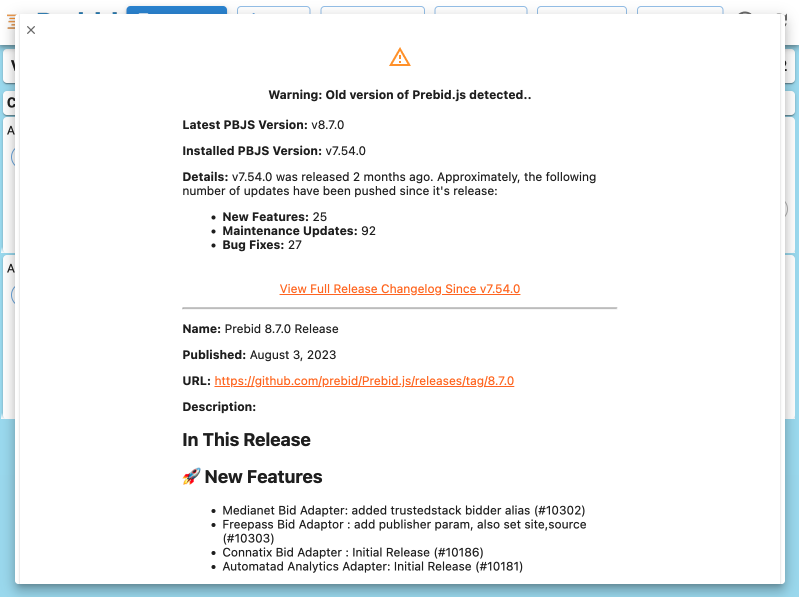
The version analyzer tool can be accessed 2 ways:
Scenario #1
- Open Professor Prebid from it’s Chrome Extension icon (Top-Right of the Chrome tab window)
- Within the
ADUNITStab (selected by default), click theVersiontab below (displayed in the format:Version: vX.XX.X})
Scenario #2
- Open Professor Prebid from the Chrome Devtools (Right-Click anywhere on a publisher page, select
Inspectand then clickProfessor Prebidfrom the tab menu on the top-right of the Chrome Devtools window) - Then select
VERSIONfrom the menu below.
How can I submit a feature request ?
Please open an GitHub issue on github.com/prebid/professor-prebid/issues.
How can I report a bug ?
Please submit a GitHub issue on github.com/prebid/professor-prebid/issues providing as much details as possible:
- Steps to reproduce the issue
- Example of website where you face the issue
- Professor Prebid version